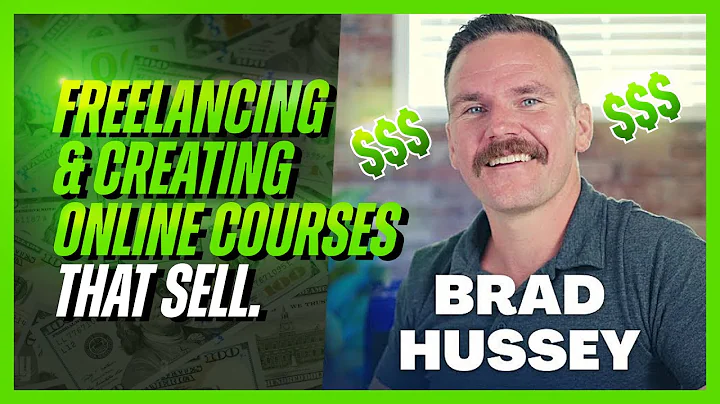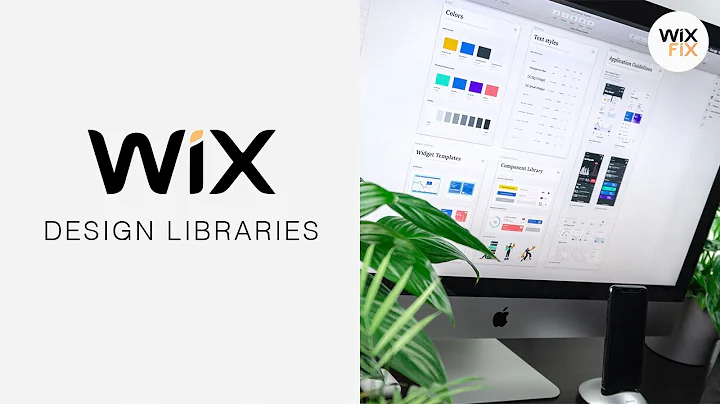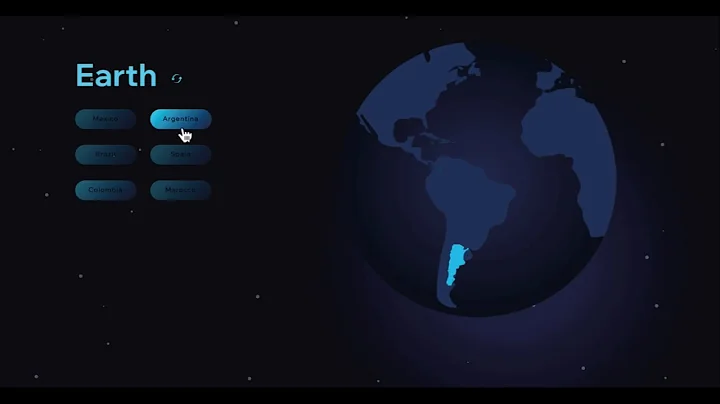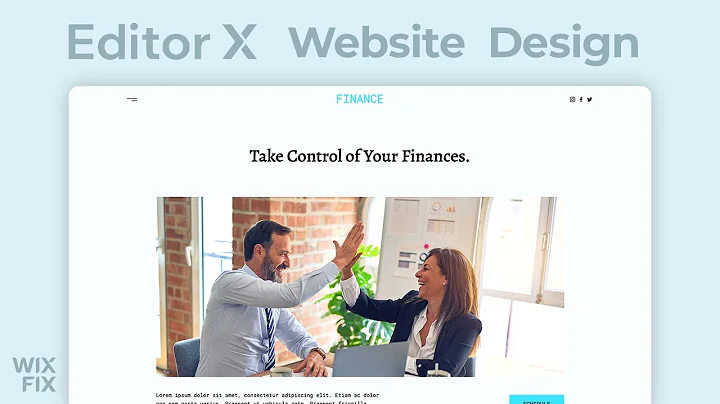Codex Community
CREATED BY
8:38
Glassmorphism Web Design Trend inside Editor X
Glassmorphism Web Design Trend inside Editor X
If you're into web design, you might have come across the term "glassmorphism." It's one of the hottest design trends of 2020 that has gained a lot of traction in the design community. In this blog post, we'll explore what glassmorphism is, why it's popular, and how to implement it in your projects using Editor X.
But first, let's talk about Live Learning Editor X, a website that hosts monthly NoCode Design Challenges with fantastic prizes! Live Learning Editor X is perfect for designers looking to step up their game and build a successful design business. The platform provides mentorship and resources to help you grow your career. So, if you haven't joined already, go ahead and sign up!
Now, back to glassmorphism!
What is Glassmorphism?
Glassmorphism is a design trend characterized by "glass-like" elements with varying levels of transparency, resulting in a modern, sleek, and visually appealing interface. This effect is created using a combination of background blur, subtle gradients, and light elements that give the impression of frosted glass.
The glassmorphism trend has gained popularity due to its unique visual appeal, and it's particularly effective when applied to user interface elements, such as cards or menus.
Implementing Glassmorphism in Editor X
To demonstrate how to implement glassmorphism in Editor X, we'll start by creating a new page and doing some initial setup. Here's what you need to do:
Step 1: Add a background image
To get the best out of glassmorphism, you'll want to use a background image with gradients and subtle effects. This kind of image will make the glassmorphism effect more prominent and easy to see. In our example, we'll use a simple gradient with a mixture of colors.
Step 2: Add a container
Next, add a container to your page. This container will hold the element that creates the glassmorphism effect. You'll want to set the container's background opacity to 0%, making it invisible.
Step 3: Add an iframe
Now, add an iframe to the container. Resize it so it takes up the full space available within the container. The iframe is essential because it allows us to add custom code to create the glassmorphism effect.
Step 4: Create a blank div with the glassmorphism effect
Inside the iframe, you'll want to create a blank div. This div will be the element that generates the glassmorphism effect. When you create this div, update the iframe and see how the glassmorphism effect appears on your page.
Here's a sample CSS code to achieve the glassmorphism effect:
```css
.glass {
background: rgba(255, 255, 255, 0.1);
border-radius: 10px;
padding: 20px;
backdrop-filter: blur(10px);
border: 1px solid rgba(255, 255, 255, 0.2);
}
```
Add this CSS to your iframe, and apply the 'glass' class to your div.
Step 5: Customize and style your glassmorphism element
Now that you've got the glassmorphism effect working, you can customize and style it as desired. Remember, the key to achieving a stunning glassmorphism look is to use subtle gradients, light elements, and appropriate levels of blur and transparency.
Conclusion
Glassmorphism is a visually appealing design trend favored by many designers in 2020. And now, you know how to implement it using Editor X! We encourage you to join the Live Learning Editor X community, participate in their monthly NoCode Design Challenges, and take advantage of their resources to further your design career. Don't forget to have fun with glassmorphism and experiment with different design elements to create a unique look for your projects.
Happy designing!


Join over 5,000+ people learning, helping each other to scale their freelance/design business, taking no-code challenges, collaborating, talking about their projects, and more!
Join Designers & Creatives From All Over The World!

More Like This #Tag
Brad Hussey | Freelancing As A Web Designer & Creating Online Courses That Sell (Passive Income)
Editor X TV | With Brandon Groce
1:12:35