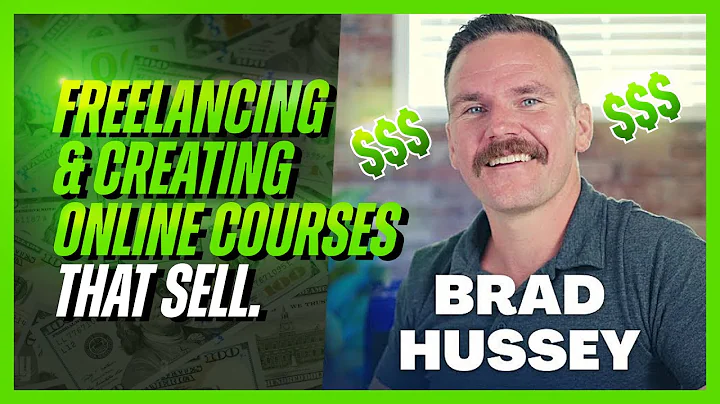Codex Community
CREATED BY
0:39
Docking your Elements in Editor X
Docking your Elements in Editor X: A Guide for Seamless Web Development
Web development has come a long way, and with the help of powerful tools like Editor X, creating responsive and visually stunning websites has become accessible to anyone. In this blog post, we will explore one of the most useful features of Editor X: Docking.
If you want to join a community of like-minded individuals and participate in Monthly NoCode Design Challenges with Prizes or if you're looking to build your design business and further your career with expert mentoring, consider joining Live Learning Editor X. Now, let's dive into the world of Docking, and see how it can elevate your web development game!
What is Docking?
In web development, the absolute position of a component is relative to its parent. This positioning method is applied in Docking, which can be considered an advanced method of positioning elements on a page, ensuring that they remain consistent regardless of viewport size changes. In other words, Docking is a way of maintaining the position and layout of elements relative to their parent containers.
Why is this important? Well, websites nowadays need to be highly responsive and adaptive to all sort of devices and screen sizes - this is where Docking comes in handy, as it takes care of element positioning with precision and flexibility.
How Docking Works in Editor X
Here is a step-by-step guide on how to use Docking in Editor X:
1. Get Started with Parent Containers
First things first, to use Docking effectively, you'll need to add a parent container or a section within which you'll place your elements. This container will automatically take care of the responsive layout and scaling behavior, making your life easier.
Once you've added a parent container, you can now begin adding child elements, such as images or text.
2. Position your Elements
With your elements added, it's time to position them relative to the parent container. You can easily move the elements around within the container by dragging their edges or corners until they're at the desired location. Remember that Editor X has built-in snap functionality that will help you align everything perfectly.
3. Dock your Elements
Now that you're happy with the positioning of your elements within the parent container, it's time to "dock" them. What this means is that you'll be setting specific anchor points for the elements, which determine where the elements will be positioned relative to their container when the viewport size changes.
For example, you could dock an element to the left, right, top, or bottom of the parent container, or even a combination of these positions (e.g., top-left corner).
To dock an element in Editor X, simply select it and open the "Docking" panel on the right-hand side of the screen. You can choose to dock your elements using percentages or pixels, allowing for incredibly precise positioning that remains consistent across different devices and screen sizes.
4. Test your Docking Configurations
As a developer, you want to ensure that your elements aren't jumping all over the place when changing viewport sizes. In Editor X, you can quickly test how your elements behave when the viewport size changes by using the "Viewports" panel on top of the Editor.
Simply click through the different viewport presets and observe how your elements behave. If required, you can adjust the docking settings using the "Docking" panel until you achieve the desired responsive behavior.
Why Docking Matters
Consistency is key when it comes to web development, and Docking is one of the best ways to achieve that, ensuring that your elements appear in the right place, regardless of screen size or device. Moreover, effective use of Docking provides:
- A seamless user experience across different devices.
- Easier management and control of layout and design elements.
- Improved adaptability, allowing your design to be scalable and flexible.
- A more professional and polished final product.
Wrapping Up
Docking your elements in Editor X is an essential skill for crafting beautifully responsive websites that stand the test of time (or at least, various devices and screen sizes!). With the tips and tricks we provided in this blog post, you're well on your way to mastering the art of Docking in Editor X.
Remember, you don't have to learn alone - the Live Learning Editor X community is ready and waiting to support you with monthly NoCode Design Challenges, expert mentorship, and a wealth of resources to help you build your design business and further your career. So, get docking and start creating amazing web experiences today!


Join over 5,000+ people learning, helping each other to scale their freelance/design business, taking no-code challenges, collaborating, talking about their projects, and more!
Join Designers & Creatives From All Over The World!

More Like This #Tag
Brad Hussey | Freelancing As A Web Designer & Creating Online Courses That Sell (Passive Income)
Editor X TV | With Brandon Groce
1:12:35