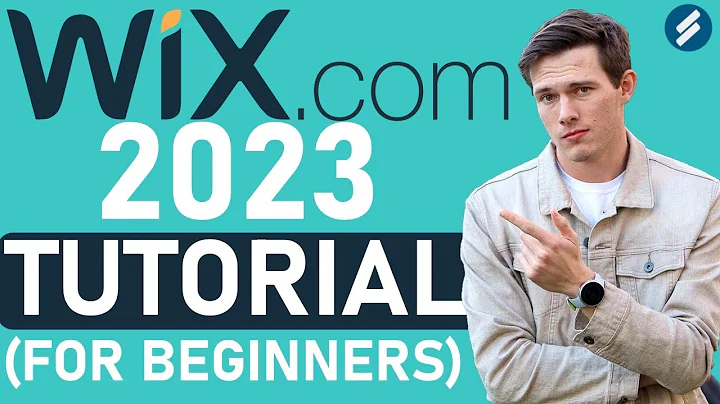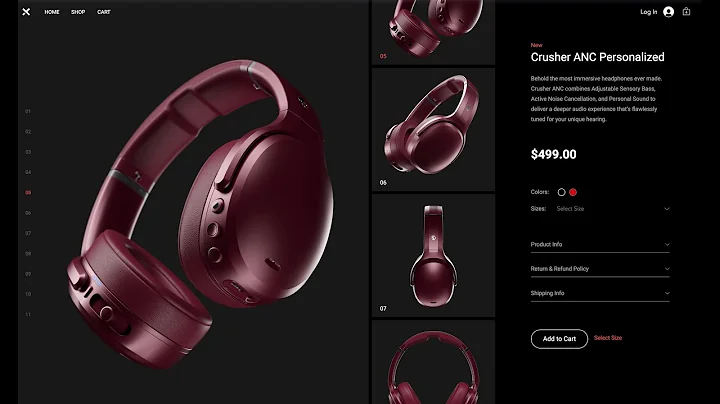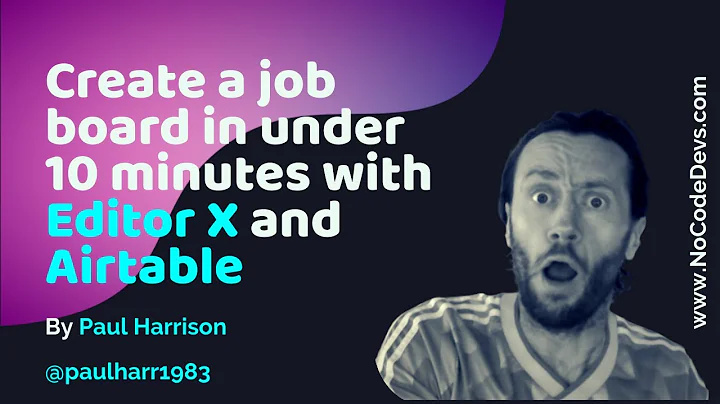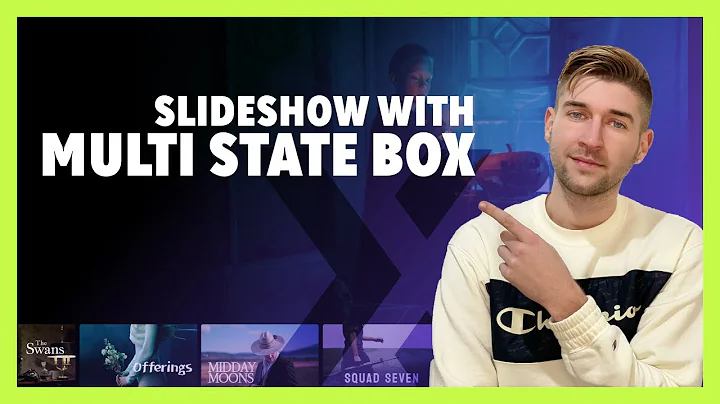All About Websites
CREATED BY
1:01
How to Remove Created on Editor X (Step by Step)
How to Remove Created on Editor X (Step by Step)
Do you have a website that you built using Editor X? If so, you may have noticed the "Created on Editor X" logo at the bottom of your site. While this might not bother some people, for others it might feel like a small but unprofessional detail. If you want to remove it, you're in luck! In this blog post, we'll walk you through the easy, step-by-step process to get rid of that logo and keep your site looking clean and professional.
Before we dive in, did you know that there are monthly NoCode Design Challenges with prizes at livelearning.editorx.io? They invite you to join the community and offer mentoring on how to build design businesses and further your career. If you're up for a challenge and learning from industry experts, don't miss out on this opportunity!
Now, back to the main topic at hand. Let's get to removing that Created on Editor X logo.
Step 1: Access the Editor of Your Website
The first thing you'll want to do is access the editor of your website. To do this, log in to your Editor X account and click on the site you want to edit. This will bring you to the editing interface of your site, where you'll see all the elements and content on each page.
!Editor X Interface
Step 2: Locate the "Created on Editor X" Container
Now that you're in the editor, you'll want to find the "Created on Editor X" container on your page. This container typically shows up at the bottom of your site and includes the logo and accompanying text.
!Created on Editor X Container
Step 3: Delete the Container
To remove the container, simply click on it to select it. Then look for the three dots menu (also known as the "more actions" or "ellipsis" menu) that appears when the container is selected. Click on the three dots and choose "Delete" to remove the container and its content.
!Delete Created on Editor X Container
If you have multiple pages on your site, you'll need to repeat this step for each page that contains the "Created on Editor X" logo.
Step 4: Remove the Text (Optional)
Deleting the container might leave behind some text. If that's the case, click on the "Edit Text" option and remove the remaining text.
!Edit Text
That's it! Now your website no longer displays the "Created on Editor X" logo, and it looks clean and professional. It's an easy, quick fix that can make a big difference in the overall appearance of your site.
Wrapping Up
We hope this step-by-step guide has helped you remove the Created on Editor X logo from your website. Remember to check out the monthly NoCode Design Challenges at livelearning.editorx.io for an opportunity to learn, grow your skills, and possibly win some prizes!
If you have any other questions or need more assistance with your Editor X website, the community at livelearning.editorx.io is a great resource. You can find experts who are more than willing to offer advice and assistance to help you further your design career.
Now that you've mastered removing the Editor X logo, keep learning, and keep improving your site's design. Happy editing!


Join over 5,000+ people learning, helping each other to scale their freelance/design business, taking no-code challenges, collaborating, talking about their projects, and more!
Join Designers & Creatives From All Over The World!

More Like This #Tag