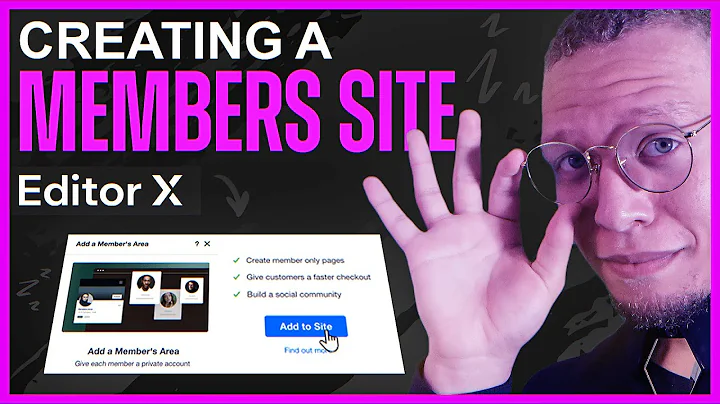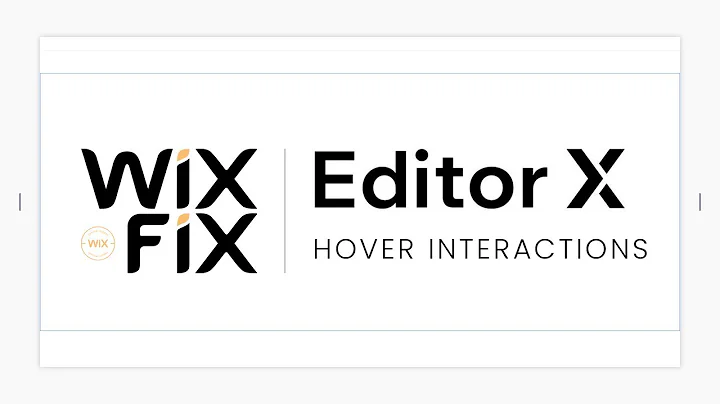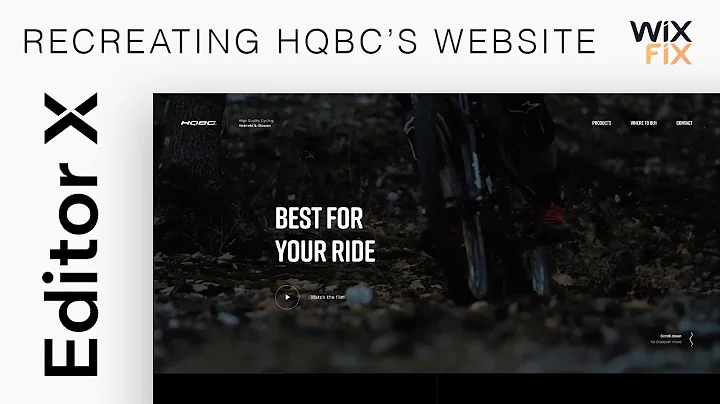Editor X TV | With Brandon Groce
CREATED BY
32:06
Editor X Hover Interactions | Nike Website Hover Interactions (Beginners Tutorial)
Editor X Hover Interactions | Nike Website Hover Interactions (Beginners Tutorial)
Hello, game changers! Designers, creatives, and those always looking for ways to up their design game: you're in for a treat! In this blog post, we'll be talking about hover interactions, an essential tool that gives your website a modern, professional feel - not to mention the added functionality it provides. So, let's dive in and get our hands dirty with Editor X, one of the leading no-code design tools out there!
But first, a quick reminder: if you find yourself wanting to learn even more, or have questions after reading this post, make sure to join our Discord community over at livelearning.editorx.io. We provide mentoring on how to build design businesses, further your career, and even host Monthly NoCode Design Challenges with prizes! Sounds good? Alright, let's get to it.
What are Hover Interactions?
Also known as "hover effects" or "mouseover effects," hover interactions refer to any action or animation that occurs when a user hovers their mouse pointer over an element on your website. Think of it as adding an extra dimension to your design, creating a little surprise and delight for users who interact with your website. Plus, hover interactions can enhance user experience by providing instant feedback to the user, increasing the perceived value of your website.
Now, don't worry if this concept sounds intimidating. With Editor X, implementing hover interactions is easy, and we're here to show you how in a step-by-step beginner's tutorial.
Nike Website Hover Interactions: A Beginner's Tutorial
For this tutorial, we're going to recreate the sleek hover interactions found on Nike's website using Editor X. Ready to up your design game? Let's begin!
Step 1: Set Up Your Editor X Workspace
First things first, you'll need to create a new project in Editor X. Head over to the Editor X website and start a new project. Once you're in the editor, select the header section so that we can start adding the hover interactions in a designated area.
Step 2: Add the Necessary Elements
Next, we're going to add a text element to our header section. This will represent the main navigation menu items (e.g., "Home," "Products," "Contact"). Simply click on the "+" button (also known as the "Add Elements" button) on the left panel, and select "Text." Place the text element in the header and style it to your liking.
Step 3: Set Up the Hover Interaction
Now, for the exciting part: adding the hover interaction! To do this, click on the text element you added in Step 2. In the right panel, you'll see the "Interactions" tab. This is where the magic happens! Click on this tab and then click on "Hover."
Editor X will then display a list of different preset hover interactions you can choose from. For this tutorial, we'll go with a simple "Scale" interaction to mimic Nike's website. However, feel free to explore other options to best suit your design.
Step 4: Customize the Hover Interaction
After selecting a preset hover interaction, you can further customize it for your own design. For example, you might want to change the duration, easing, or direction of the interaction. Play around with the settings until you achieve the desired effect.
Step 5: Test Your Hover Interaction
Now that you've set up and customized your hover interaction, it's time to test it out! Simply hover your mouse over the text element, and you should see the interaction in action (pun intended!). If you're happy with the result, you're all set! If not, head back to the "Interactions" tab and tweak your settings to perfection.
Wrapping Up
Congratulations! You've just learned how to create a hover interaction using Editor X, inspired by Nike's website. These small but mighty effects can truly make a world of difference in your designs and help you stand out.
Don't forget to join our Discord community for more tutorials, design challenges, and mentoring on building design businesses and enhancing your career. Let the games begin, and happy designing!


Join over 5,000+ people learning, helping each other to scale their freelance/design business, taking no-code challenges, collaborating, talking about their projects, and more!
Join Designers & Creatives From All Over The World!

More Like This #Tag
Intro To Editor X Masterclass | Build A Free Website Tutorial For Beginners #001
Editor X TV | With Brandon Groce
1:24:11
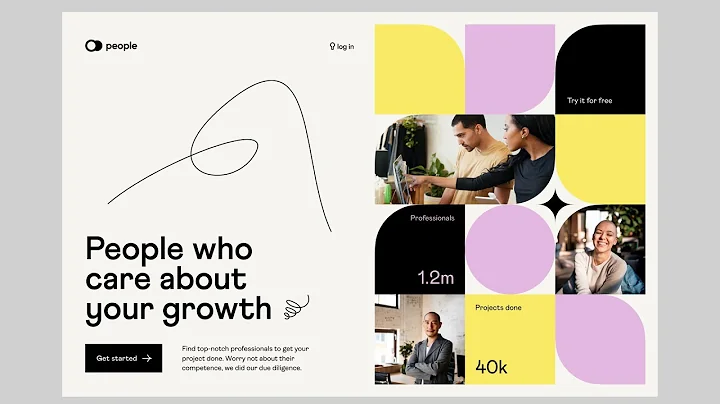
Editor X Tutorial | Using Repeaters & Data | Daily Design Challenge
Editor X TV | With Brandon Groce
42:32
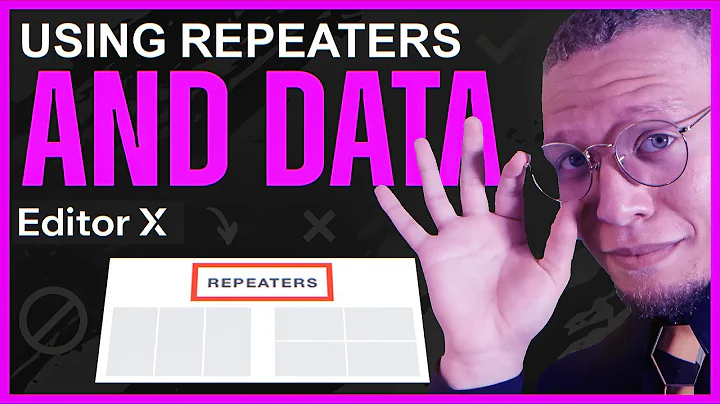
How To Build a Website in Editor X Series - A Free Website Tutorial For Beginners (PART 1) #001
Editor X TV | With Brandon Groce
56:41
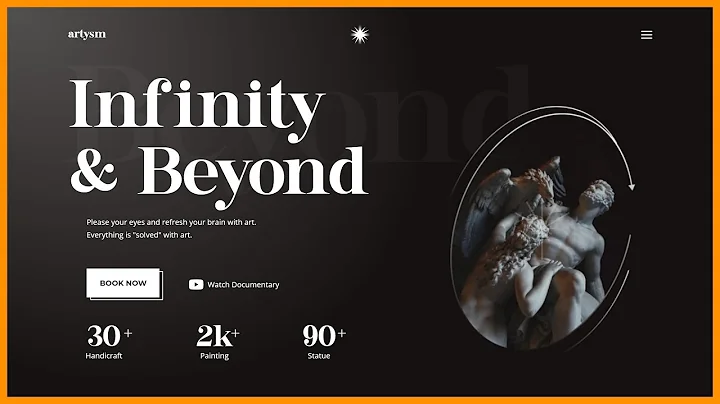
Editor X Tutorial | Video Embeds & Overlays | Daily Design Challenge
Editor X TV | With Brandon Groce
1:11
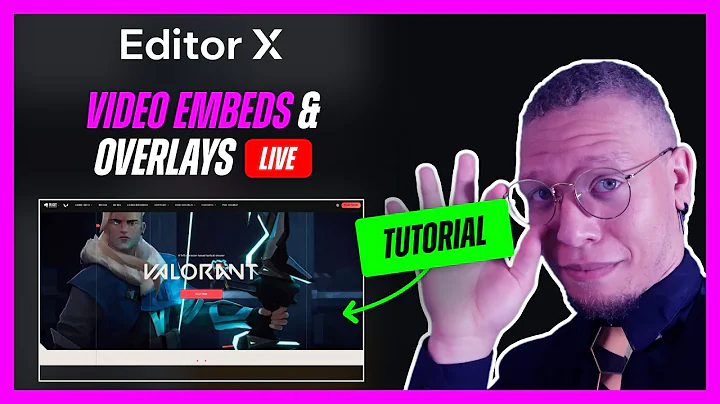
Editor X Creating A Members Site Tutorial | Daily Design Challenge
Editor X TV | With Brandon Groce
34:06