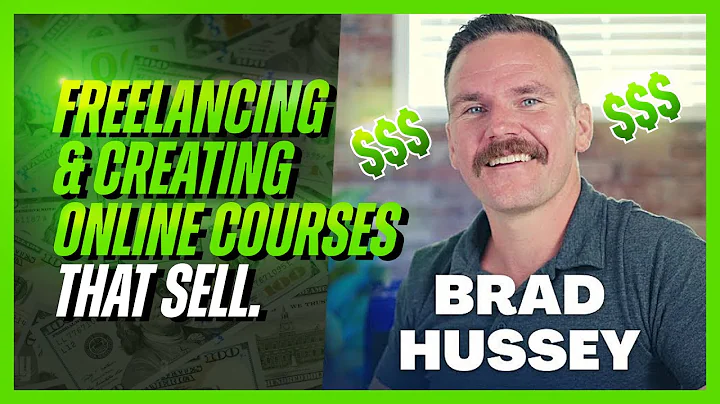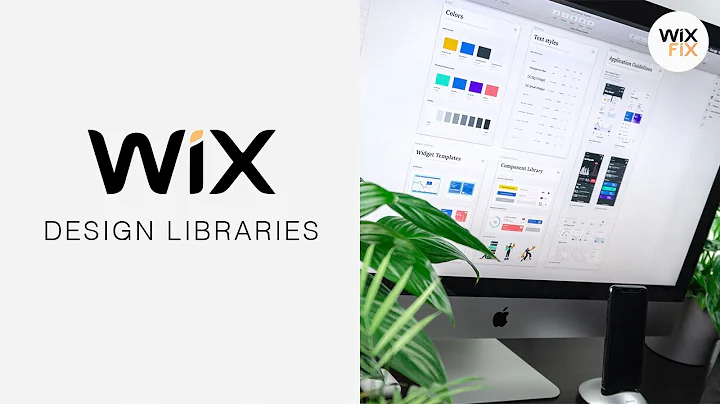NoCodeDevs
CREATED BY
15:09
Sell online courses using EditorX
Sell Online Courses Using EditorX
Learn how to create and sell your own online courses with Editor X, a powerful website builder and online course platform that makes it easy to create stunning, interactive courses - all without writing a single line of code!
In this blog post, we'll show you how to start building your own online course using EditorX, the same robust platform that powers the https://livelearning.editorx.io/editor-x-tv. This website hosts monthly NoCode design challenges, complete with prizes and an opportunity to join a vibrant community of fellow designers.
Ready to get started? Let's explore the tools and strategies you need to build your course, upload content, and publish your course live. Plus, we'll show you how to set up registration and enrollment features so your students can move through your course sequentially.
Step 1: Launch EditorX and Select Your Template
First, head over to https://www.editorx.com/ to get started. You can choose a pre-built template or start from scratch with a blank slate. For this tutorial, we'll start from scratch to demonstrate how easy it is to build a course from the ground up. However, keep in mind that EditorX's templates are also a great resource, can be edited and deconstructed to suit your needs.
Once you've selected your template or chosen to start with a blank canvas, the EditorX platform will load, and you'll see a blank page with three basic elements: the header, main body section, and footer.
Step 2: Add Course Pages and Content
Before diving into your course content, first, consider how your course will be structured. You'll want to create separate pages for each section or module of your course.
In the EditorX interface, click on the "Pages" icon in the top-left corner to see your current pages. For a blank template, you'll only see a homepage. Create new pages by clicking the "+" icon in the Pages panel.
Once you've added pages for your course modules, begin adding content. In the main body section of your page, you can insert text boxes, images, videos, quizzes, and more, all with drag-and-drop functionality. You might also consider using EditorX's content library or uploading your own assets to customize your course.
Step 3: Upload Course Content & Implement Navigation
If your course content is ready, take a moment to upload it to EditorX. In the sidebar, you'll find tools to upload files, including images and videos, as well as intuitive controls to add them to your pages.
Create a smooth experience for users by implementing clear navigation throughout your course. This could include buttons or links to guide students back to the homepage, or a menu to navigate between different course modules.
Also, ensure your course looks great on all devices. Fortunately, EditorX's responsive design features make this straightforward.
Use the layouter tool to create flexible layouts that look stunning on desktops, tablets, and mobile devices. You can even preview and adjust your course for different screen sizes right within the EditorX workspace.
Step 4: Set Up Member Registration and Enrollment
For students to access your course, you'll need a members area that enables registration and enrollment.
1. In the EditorX sidebar, click on "Add" followed by "Lists & Grids."
2. Add a "Members" component to your page to manage student sign-ups and logins.
3. Create a sign-up form that allows new students to register for your course.
4. Set up a member dashboard where students can access their course materials, track progress, and interact with other members.
Step 5: Publish Your Course
Now, with your course built, content uploaded, and a secure way for students to access and engage with your course, it's time to go live!
Publish your course by clicking the "Publish" button in the top-right corner of your EditorX workspace. And voila - your course is online, ready for students to discover and learn!
Join the EditorX NoCode Design Challenge
Think you've mastered EditorX and are ready for a challenge? Check out the monthly NoCode design challenges at https://livelearning.editorx.io/editor-x-tv, where you can not only win prizes but also join a supportive community of designers and creatives. Plus, you'll find valuable resources to help further your career, including mentoring on building design businesses.
What are you waiting for? Dive into EditorX today and create your own online courses, bringing your expertise and knowledge to life!


Join over 5,000+ people learning, helping each other to scale their freelance/design business, taking no-code challenges, collaborating, talking about their projects, and more!
Join Designers & Creatives From All Over The World!

More Like This #Tag
Brad Hussey | Freelancing As A Web Designer & Creating Online Courses That Sell (Passive Income)
Editor X TV | With Brandon Groce
1:12:35