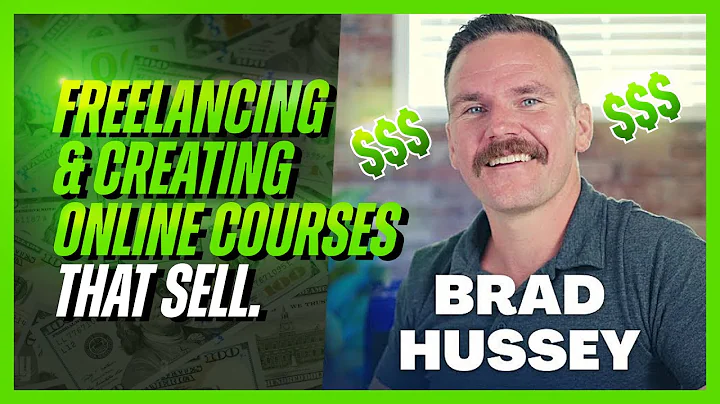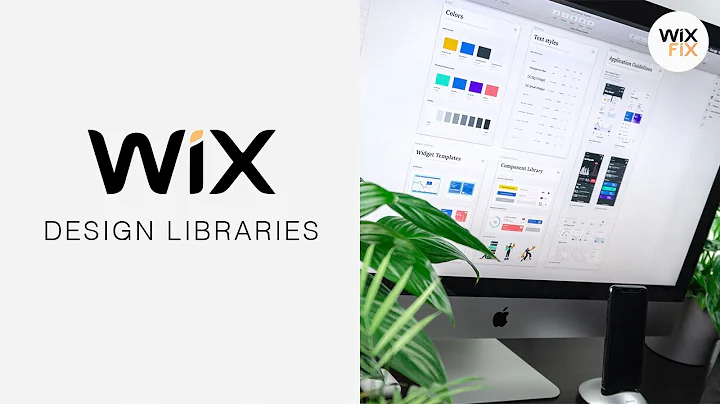Digital Explained
CREATED BY
1:21
How to Connect a DOMAIN NAME in EDITOR X | Quick Guide (2022)
How to Connect a DOMAIN NAME in EDITOR X | Quick Guide (2022)
Hey, fellow designers and aspiring creatives! Welcome to Live Learning Editor X - your go-to place for learning how to build your design business, participating in our Monthly NoCode Design Challenges with exciting prizes, and becoming part of an amazing community. Unsure what a domain name is or how to connect one to your newfound Editor X site? You're in the right spot! In this quick guide, we'll show you how to CONNECT and GET a DOMAIN NAME with Editor X, so you can start showcasing your creativity to the world.
Why is a Domain Name Important?
A domain name is the address that internet users type into their browser to visit your website. It's your online identity, so choosing the right one is important. A domain name should be memorable, easy to spell, and preferably short. It's the foundation of your brand identity and often the first impression that potential clients will have of your business.
Now, let's dive right into the process of connecting and getting a new domain name with Editor X!
Getting Started with Editor X
First things first, make sure you have an Editor X account and are properly logged in. Once you're logged in, you'll be able to view and edit your website(s) from the dashboard. For the purpose of this guide, we'll assume you have already created a site on Editor X, and now you want to assign a custom domain name to it.
Connecting Your Domain Name in Editor X
1. Open Your Dashboard: From your Editor X dashboard, locate the site you want to connect your domain name to.
2. Connect Your Domain: Look for the option "Connect Your Own Domain" on your site's dashboard and click on it.
3. Choose Your Connection: Now, you'll be presented with two options:
- Buy a New Domain Name: If you don't have a domain name yet, select this option to search and purchase one.
- Connect a Domain Name You Already Own: If you have an existing domain name you’d like to use, select this option.
Buying a New Domain Name
1. Click on "Buy a New Domain Name."
2. Type in your desired domain name and click on "Search."
3. Browse the available domain extensions (e.g., .com, .net, .org) and choose the one that fits your brand.
4. Once you've found your perfect domain name, click on "Get It" to purchase and connect it to your Editor X site.
Connecting an Existing Domain Name
1. Click on "Connect a Domain Name You Already Own."
2. Enter your domain name and follow the on-screen instructions to connect it to your Editor X site.
And that's it! You've now successfully connected your domain name to your Editor X website, allowing users to find your site by simply typing your domain name into their browser.
Wrapping Up
Connecting a domain name to your Editor X site is a crucial step in building your online presence as a designer. With this guide, you should now be able to connect a domain name without any issues. So go ahead and show off your design skills to the world with your newly branded site!
Remember, if you found this guide helpful, be sure to give it a thumbs up and subscribe to our YouTube channel for more helpful tips, tricks, and tutorials. Also, don't forget to join our community for interesting design challenges, prizes, and to meet like-minded individuals. We're all about helping you grow your design career and business.
Happy designing!


Join over 5,000+ people learning, helping each other to scale their freelance/design business, taking no-code challenges, collaborating, talking about their projects, and more!
Join Designers & Creatives From All Over The World!

More Like This #Tag
Brad Hussey | Freelancing As A Web Designer & Creating Online Courses That Sell (Passive Income)
Editor X TV | With Brandon Groce
1:12:35