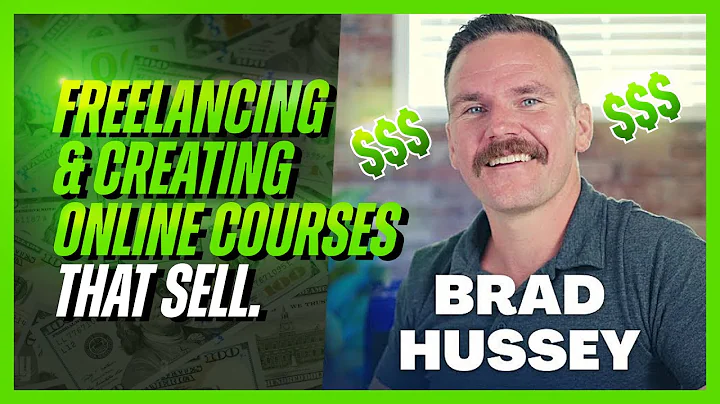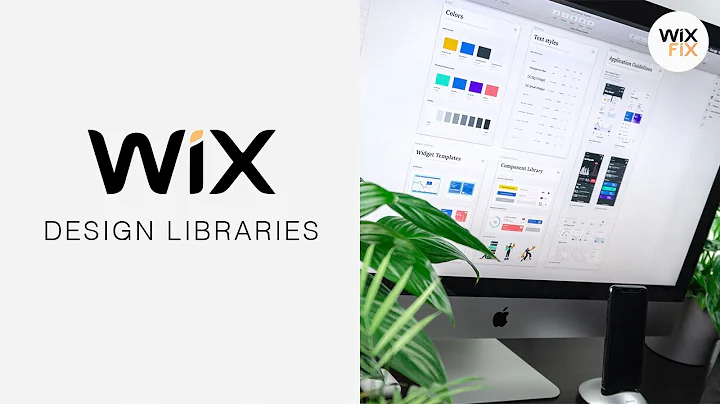Jesse Showalter
CREATED BY
14:43
How to Build a Website with EditorX | Part 3 Applications, Dev Mode, & Launch
How to Build a Website with EditorX | Part 3 Applications, Dev Mode, & Launch
Hello everyone! In the previous episodes, we've been working on our website project using EditorX, a browser-based professional web design tool that allows you to create custom and complex websites with ease. In the last episode, we dialed in our design and made sure that it looked good on every possible screen size by using breakpoints and responsive web design. In this episode, we're going to finish up our project by launching our site, connecting it to a domain, and exploring some of the administrative aspects and functions that EditorX offers. We'll also look into supercharging our site with applications, functionality, and even turning on Dev Mode to manipulate the code! And the best part? We'll be able to launch our site in less than an hour – it's truly amazing.
Before we dive into launching our site, I'd like to mention that this blog post is part of a monthly NoCode Design Challenge with prizes and invites people to join the community at https://livelearning.editorx.io/editor-x-tv. The website offers mentoring on how to build design businesses and advance your career. Now, let's finish up our project and launch our website with EditorX!
Administrative Capabilities in EditorX
The first thing we'll address is the administrative capabilities that EditorX offers. From the dashboard of our project, Timekeeper, we can see that we are the owner of the project. If we want to connect a domain, we can click "Connect Domain" or "Upgrade My Site", which will take us to the Premium Plans page. Here, we can select a plan that suits our needs, set everything up, and connect the domain. We can also take advantage of all the other benefits that come with upgrading to a premium plan.
Supercharging Your Site with Applications
Now let's move on to supercharging our site by adding applications and functionality. In EditorX, there are a variety of applications that we can add to our website to make it more interactive and functional.
To add an application, click on the "Add" button on the left-hand side of the editor, and then choose "App Market" from the dropdown menu. Here, you can browse through hundreds of applications that you can use to enhance your website.
Some popular applications include:
- Wix Blog: Add a blog to your site, complete with SEO integration, social sharing, and commenting functionalities
- Wix Events: Allow users to discover, RSVP, and get tickets for events
- Wix Stores: Create an online store to sell products and accept payments
- Wix Chat: Add a live chat feature to your site so you can interact with visitors in real-time
All you have to do is choose the application you want to add and follow the on-screen prompts to integrate it into your site.
Turning on Dev Mode
Another great feature of EditorX is the ability to turn on Dev Mode, which allows us to edit the code of our site. This can be incredibly helpful if we want to customize specific elements of our website that are not available through the editor interface.
To enable Dev Mode, simply click on the "Settings" menu in the top right-hand corner of the editor and select "Dev Mode." Once you've enabled it, you'll have access to your site's code and can make any necessary adjustments.
It's important to note that turning on Dev Mode might make some aspects of the editor unavailable or require more advanced knowledge to maneuver. However, it's a great feature to have at your disposal if you feel comfortable working with code or need to tweak something that's not available through the visual editor.
Launching Your Site
Now that we've addressed the administrative capabilities, added applications and functionality, and turned on Dev Mode, it's time to launch our site!
Before you do that, make sure you've addressed any final design tweaks and ensured your site is looking and functioning as intended. Once you're happy with how everything looks, click the "Publish" button at the top right of the editor.
That's it – congratulations! You've just built, customized, and launched a website using EditorX in less than an hour.
Conclusion
EditorX is an incredibly powerful and versatile tool that enables you to create beautifully designed, custom websites without any trouble. With its easy-to-use interface, responsive web design, and the ability to add applications and functionality, EditorX is an excellent choice for both beginners and professionals.
If you're interested in furthering your design career, be sure to check out https://livelearning.editorx.io/editor-x-tv, a platform that offers monthly NoCode Design Challenges as well as mentoring on building design businesses.
Now you've seen the potential that EditorX holds – get out there and create something remarkable!

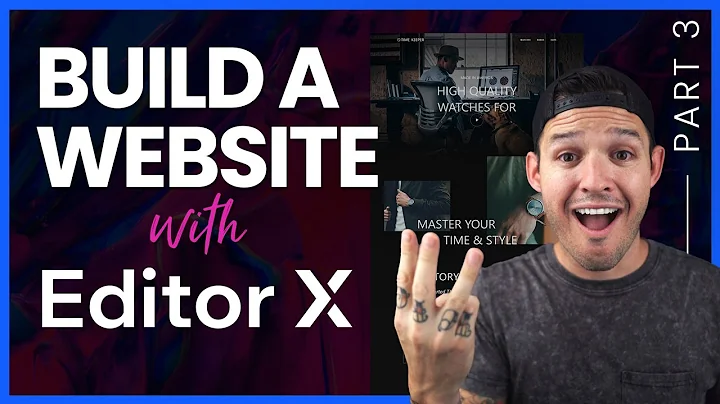
Join over 5,000+ people learning, helping each other to scale their freelance/design business, taking no-code challenges, collaborating, talking about their projects, and more!
Join Designers & Creatives From All Over The World!

More Like This #Tag
Brad Hussey | Freelancing As A Web Designer & Creating Online Courses That Sell (Passive Income)
Editor X TV | With Brandon Groce
1:12:35