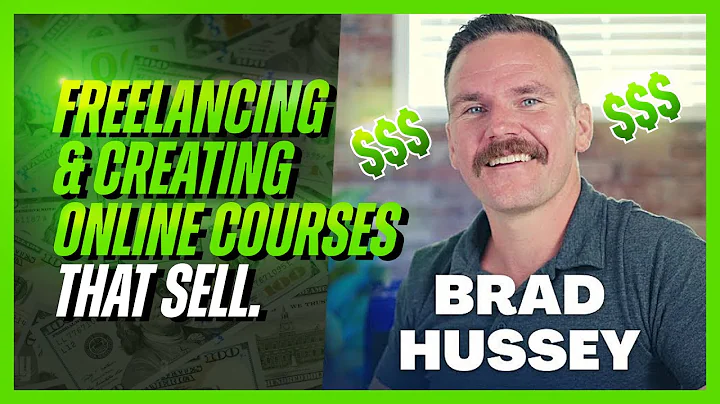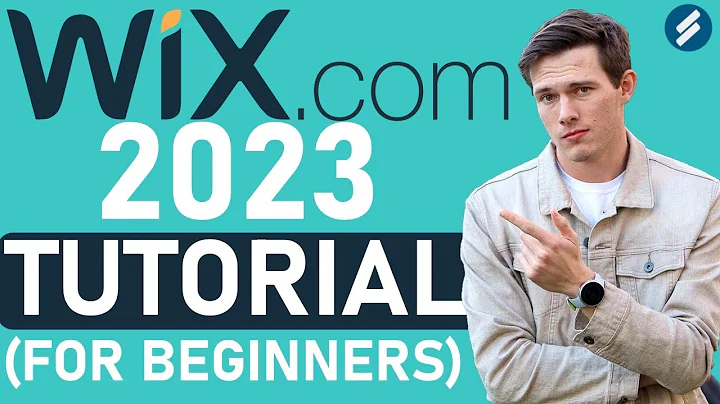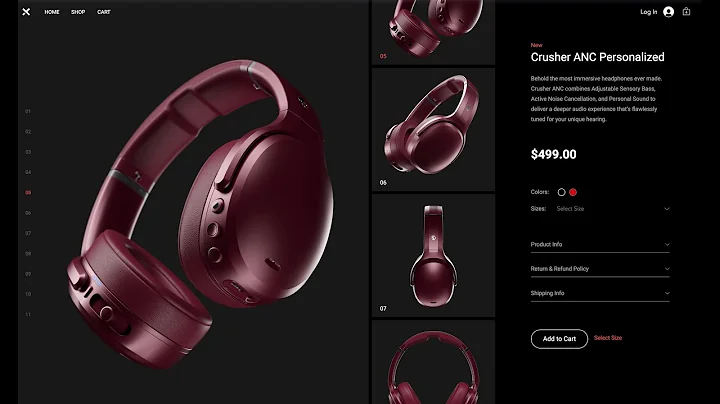NoCodeDevs
CREATED BY
8:34
Create a job board in under 10 minutes with Editor X and Airtable
Create a Job Board in Under 10 Minutes with Editor X and Airtable
If you have ever thought of creating a job board for your business or community, you might have been overwhelmed by the plethora of options available and the time it takes to create one. Well, look no further! In this blog post, we are going to walk you through the process of creating a job board using Editor X and Airtable in under 10 minutes. Not only will this save you time and effort, but it will also leave you with a sleek, functional job board that you can continue to build upon and customize to fit your needs.
At Live Learning EditorX, we provide mentoring and resources to help you build design businesses and advance your career. Our website offers monthly NoCode Design Challenges with prizes, and our community invites individuals for networking and professional growth. So, sit back, relax, and let us walk you through the process of creating a job board with Editor X and Airtable!
Step 1: Create Your Airtable Database
To begin creating your job board, you'll need to set up a database to store and manage your job postings. Airtable is a powerful, flexible, and easy-to-use database tool that can help you achieve this. First, create a new workspace in Airtable by following these steps:
1. Log in to Airtable and click on "Add a base."
2. Choose the option to "Start from scratch."
3. Name your base "Job Board" or something similar.
Now, it's time to customize your database by editing the fields in your new Airtable base. For a simple job board, we recommend using the following fields/columns:
- Job Title
- Job Description
- Notes
- Date
- End Date
- Currency (for salary information)
Feel free to add more fields that suit your needs, or browse Airtable templates for a more in-depth job board design. Once you've set up your fields, go ahead and add some job postings to your base.
Step 2: Prepare Editor X for Your Job Board
Now that your Airtable database is ready, it's time to create your job board site using Editor X. To do this, follow these steps:
1. Head over to Editor X and create a new site. For this tutorial, we'll choose the "Blank" template to start from scratch.
2. In the Editor X interface, click the "+" icon in the top left corner.
3. Go to "Compositions" and select a design section that you want to use as your welcome section. A full-width welcome section works well for job boards.
At this point, you should have a basic website layout, and you can start adding more sections or customizing the design to your liking.
Step 3: Connect Your Airtable Database to Editor X
To display your job postings on your job board, you'll need to connect your Airtable database to your Editor X site. Here's how to do it:
1. In Editor X, click on the "+" icon on the top left corner to open the "Add" panel.
2. Scroll down to "Lists & Grids" and choose a list design that suits your job board's style. Drag and drop the list design onto your site.
3. Go to your site's settings and find the "Databases" section. Click on "Add Database" and choose "Airtable."
4. Follow the instructions to connect your Airtable base to your Editor X site. You'll need to provide your Airtable API key and base URL (you can find these on your Airtable account).
Once your Airtable database is connected to your Editor X site, you can customize the list design to display the job postings in a way that best suits your site's aesthetics.
Step 4: Publish Your Job Board
With your job postings now displayed on your Editor X site, all that's left to do is publish your job board! To do this, click on the "Publish" button in the top right corner, and your job board will be live for everyone to see.
In under 10 minutes, you've created a functional job board using Editor X and Airtable. From here, you can continue to customize your site's design, add new job postings, and develop additional features to make your job board even more impressive.
Congratulations on taking this step in creating a job board for your business or community! Don't forget to explore Live Learning EditorX to participate in our monthly NoCode Design Challenges and join our community for mentorship, networking opportunities, and resources to build your design business and advance your career. Happy job boarding!

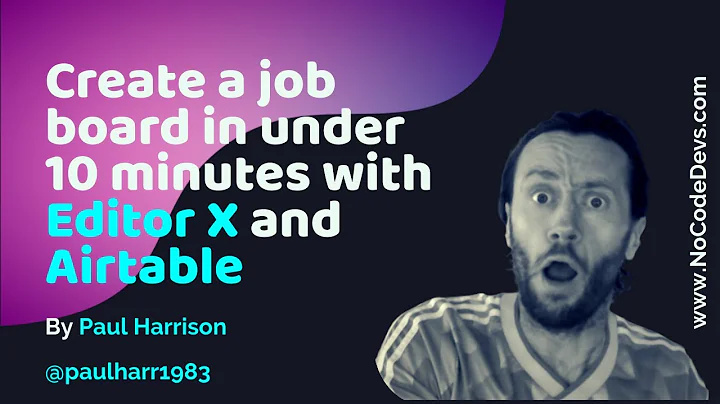
Join over 5,000+ people learning, helping each other to scale their freelance/design business, taking no-code challenges, collaborating, talking about their projects, and more!
Join Designers & Creatives From All Over The World!

More Like This #Tag
Brad Hussey | Freelancing As A Web Designer & Creating Online Courses That Sell (Passive Income)
Editor X TV | With Brandon Groce
1:12:35