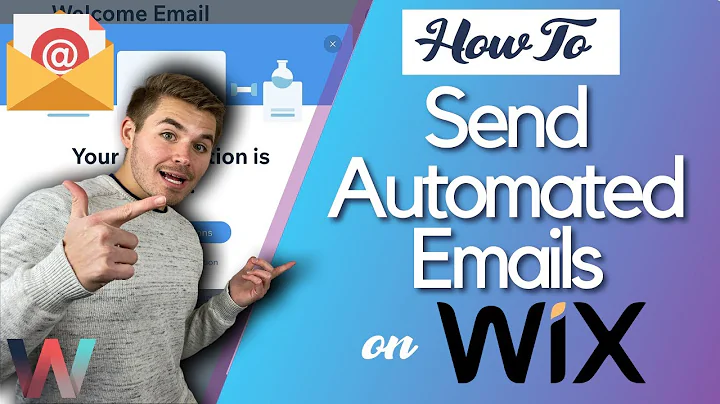Wix Training Academy
CREATED BY
2:51
How To Transfer Your Wix Website To Editor X
How To Transfer Your Wix Website To Editor X: A Step-By-Step Guide
Hey there, Wix Nation! Are you ready to take your traditional witch website to the next level of responsive design and functionality? Editor X, Wix's game-changing responsive editor, is just the tool you need to make it happen. In this post, we'll teach you how to transfer your existing Wix website to Editor X and make it fully responsive, so your witch training academy site can cast its spell on users across various devices and screen sizes.
What is Editor X?
But first, let's talk about Editor X for those who might not be familiar with it. Launched about a year ago, Editor X is Wix's cutting-edge responsive design solution. It offers advanced design capabilities, powerful tools, and a plethora of features that can deliver a seamless experience to your mobile and desktop visitors alike.
Editor X is an ideal platform for creating a one-size-fits-all web solution for your witch training academy. Imagine the possibilities of having a sleek, mobile-friendly design that your clients can navigate with ease, and the freedom to design without worrying about how your site will look on different devices.
Sounds pretty magical, right? Now let's get down to the nitty-gritty of how to transfer your Wix website to Editor X.
Step 1: Navigate to Your Wix Dashboard
First things first, you need to log into your Wix account and head over to your website's dashboard. If you haven't already, please hit that subscribe button on our community page and turn those bell notifications on to stay current with our latest design challenges, resources, and mentoring opportunities for growing your design skills and career.
Once you're on the dashboard, look for the *Site Actions* tab, typically located on the left side of the screen or under your site's name. Click on that tab to reveal a dropdown menu of options.
Step 2: Select "Rebuild on Editor X"
In the *Site Actions* dropdown menu, you should see "Rebuild on Editor X" as one of the options. Go ahead and click on that to initiate the process of transferring your website to Editor X.
This action will prompt Wix to automatically connect your website data, copy the pages, and migrate all supported elements from your traditional Wix editor to Editor X. Note that certain features or customizations may not be supported in Editor X, but for the most part, you should be able to recreate your witch training academy site with ease.
Step 3: Familiarize Yourself with Editor X's Interface and Features
Once the transfer process is complete, you're ready to roll up your sleeves and get to work on redesigning your website using Editor X's responsive design tools. If you're new to Editor X, it's a good idea to spend some time getting to know the platform's interface, tools, and features before diving into your site's design.
You're likely to find that some tools you're familiar with from the traditional Wix editor are still available in Editor X (albeit with a few tweaks), while other resources may be entirely new. Additionally, as Editor X is designed for responsive design, learning how to navigate the various tools and settings related to breakpoints and screen size customization will be vital to your success in building a truly responsive site.
Step 4: Customize and Optimize Your Site for Various Devices
Building on Editor X provides you the advantage of crafting a stunning, responsive site that looks great on any device your audience uses. This means you'll need to tweak your design and make the necessary adjustments to ensure your site is functional and aesthetically pleasing across different screen sizes and devices.
Editor X offers powerful tools and customization options that allow you to adjust your layout, typography, images, and other elements to adapt to different screen sizes, making the process of optimizing your site for various devices a whole lot easier.
Step 5: Test, Test, Test
After finalizing your design and making sure everything works properly, it's essential to test your new site's functionality and responsiveness. While Editor X offers excellent tools and controls for a responsive design, you'll still want to thoroughly test your site on different devices and browsers to ensure a seamless user experience.
Depending on the complexity of your site and the number of devices you want to test on, this process could be time-consuming, but it's well worth the effort to ensure the quality of your site.
Join the Live Learning Editor X Community!
There you have it—a step-by-step guide on how to transfer your website from traditional Wix to Editor X! If you're excited by the thought of leveraging Editor X's features to give your witch training academy an enchanting new look, we encourage you to join our Live Learning Editor X community. By signing up, you'll gain access to our resource-rich platform, monthly design challenges with prizes, and career-enhancing mentoring opportunities. Welcome to the future of web design, Wix Nation!

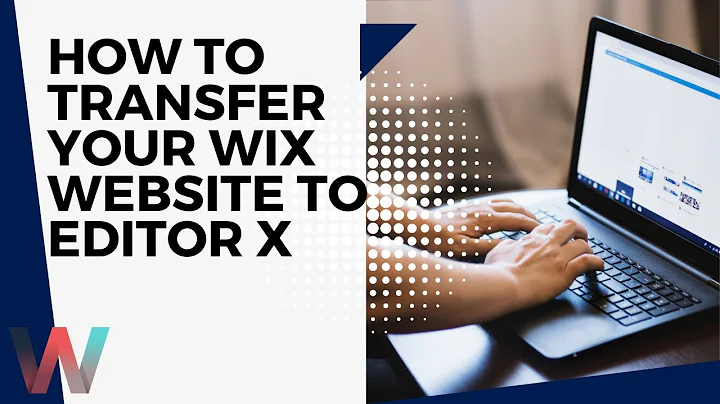
Join over 5,000+ people learning, helping each other to scale their freelance/design business, taking no-code challenges, collaborating, talking about their projects, and more!
Join Designers & Creatives From All Over The World!

More Like This #Tag
How To Send Automated Emails in Wix - Wix.com Training Tutorial + AUTOMATED FUNCTIONS
Wix Training Academy
10:06