Editor X TV | With Brandon Groce
CREATED BY
34:44
Responsive Grids and Layout Design In Editor X (Tutorial)
Responsive Grids and Layout Design In Editor X (Tutorial)
Hello, game changers! Welcome back to another day of exciting challenges and learning as we dive into the world of Editor X, a powerful platform to help you create stunning responsive web designs without the need for coding. This blog post is all about the day three challenge, which focuses on teaching you how to create a responsive NFT homepage using Editor X. So, if you haven't joined the challenges already, what are you waiting for? Head over to livelearning.editorx.io and join our community of designers and creatives. Not only will you learn the ropes of working with Editor X, but you’ll also have the opportunity to build your design business, further your career, and take part in our monthly NoCode design challenges with awesome prizes!
With that out of the way let's dive into the challenge for today - creating a responsive NFT homepage. In this tutorial, we'll cover how to set up grids, work with docking, and understand the fixed-fluid relationship when it comes to responsive web design. So without further ado, let's get started.
What is Editor X?
For those of you who are new to Editor X, it's a no-code platform designed to help you create stunning, professional websites without writing a single line of code. With its powerful tools and intuitive interface, Editor X makes web design a breeze for designers of all levels, from beginners to seasoned pros. The platform's features include fully responsive design capabilities, advanced design tools, a built-in e-commerce system, and much more. So if you're looking to take your design skills to the next level, Editor X is the place to be.
Responsive NFT Homepage: Getting Started
To begin our tutorial, we’ll first need to create a new project in Editor X. Go to the main dashboard, click on the “Create New Project” button, and select a blank template. This will open a new workspace where we can start designing our responsive NFT homepage.
Setting Up Grids and Layout
The first step in our design process is to set up a grid system. Grids help us organize and align our content while maintaining a consistent look across different devices and screen sizes. In Editor X, you can easily create and customize grids by following these steps:
1. Click on the "Add" button in the left panel and select "Grid & Layout." This will open various layout options to choose from.
2. Drag a "Basic Grid" onto the canvas and resize it to fit the entire screen width. This will create a responsive container for our content.
3. Customize your grid by adding or removing columns, adjusting the column widths, and setting up the gutter size. You can do this by selecting the grid and modifying its settings in the Inspector panel on the right side.
Adding Content to the Grid
Now that we've set up our grid, it's time to add content. For our NFT homepage, we'll create a simple header, a hero section with a catchy tagline and call-to-action button, and a gallery showcasing some NFT artworks. Here's how to add these elements to our grid:
1. Header: Add a "Strip" to the top row of the grid to create a header. Choose a background color and adjust the height as needed. Then, drag a text box and a menu widget inside the strip, positioning them as you'd like.
2. Hero Section: Add another strip below the header and set a captivating background image. Add a catchy tagline using a text box, and then drag a button element for the call-to-action.
3. Gallery: To showcase the NFT artworks, add a "Repeater" widget to one of the grid rows. Customize the repeater by adding images and text boxes to present the artwork's title and artist. Adjust the repeater's layout settings to create a visually appealing gallery.
Working with Docking
Docking is an essential tool in Editor X that helps you maintain the position and alignment of your elements across different devices and screen sizes. To understand how docking works, follow these steps:
1. Select an element in your design, such as a text box or button.
2. In the Inspector panel, click on the "Docking" tab to reveal the docking options.
3. Choose a docking position for the element by selecting one of the options. For example, you can dock an element to the left, right, top, or bottom of its container.
4. Test the responsiveness of your design by resizing the canvas or using the device preview options at the top of the screen. Ensure that your elements maintain their positions and alignments across different screen sizes.
Fixed-Fluid Relationship for Responsiveness
When designing for responsiveness, it's crucial to strike the right balance between fixed and fluid elements. Here's a quick overview of the fixed-fluid relationship in Editor X:
- Fixed elements maintain a constant size and position, regardless of the screen size. This is useful for elements that require precise control, such as logos, headers, and certain types of content.
- Fluid elements adapt and resize based on the screen size. This allows content to flow naturally and fill the available space, ensuring a consistent experience across different devices.
In Editor X, you can control the fixed-fluid relationship of your elements by adjusting their properties in the Inspector panel. Experiment with different settings to achieve the desired level of responsiveness in your design.
Wrapping Up
And that's it! By following these steps, you can create a visually stunning and responsive NFT homepage using Editor X. Keep in mind that these principles can be applied to any web design project, not just NFT homepages. So go ahead and experiment with grids, docking, and the fixed-fluid relationship to create your own unique designs.
Remember, if you want to take part in our monthly NoCode design challenges and further your career in design, head over to livelearning.editorx.io and join our community of game changers. Let the games begin!

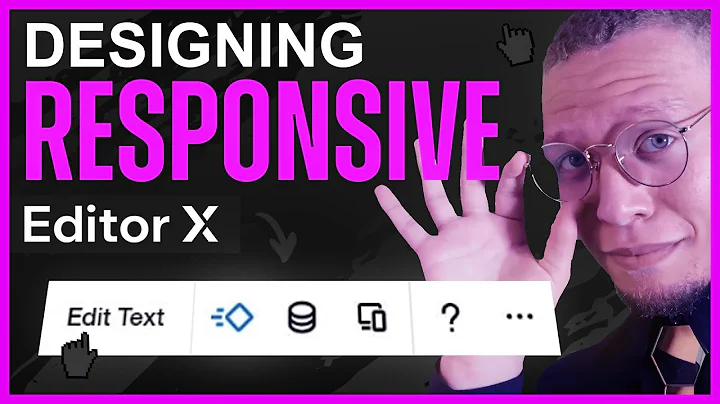
Join over 5,000+ people learning, helping each other to scale their freelance/design business, taking no-code challenges, collaborating, talking about their projects, and more!
Join Designers & Creatives From All Over The World!

More Like This #Tag


